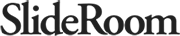Export
SlideRoom exports are generated asynchronously. This means there are two steps to receive an export. The first is to request the export. Requesting an export returns a token to be used in subsequent steps to check on the status of an export and/or download the export file. Exports that are requested via the API will also be listed in the download tray of the user specified in the request.
Request an Export
Request a custom export to be generated. Find or create a custom export in Settings > Custom Exports.
Endpoint URL: https://api.slideroom.com/{organization code}/export/request
Required Parameters
- export The title of the custom export
- email The email account you use to access the system
- expires When the request will expire in UTC seconds
- signature A computed signature. See Signing
Optional Parameters
- ss Pass the name of a saved search to reduce the data returned
- format The format of the report. Choose one of the following: txt, csv, tsv or xlsx. This will default to csv
- since Limit results to applications submitted (or in-progress applications started) on or after this moment in UTC seconds.
Success Response
The HTTP status code will be 202 ACCEPTED
A successful result will have the following structure:
{
token: 123,
submissions: 10,
message: "..."
}
Download an Export
Once you have a token, use this endpoint to check the status and download the data.
Endpoint URL: https://api.slideroom.com/{organization code}/export/download
Required Parameters
- token The token returned from a request
- email The email account you use to access the system
- expires When the request will expire in UTC seconds
- signature A computed signature. See Signing
Success Response
If the report is generated, the endpoint will redirect you to the data with a 302 REDIRECT
If the report is still processing, the endpoint will return a HTTP Status code of 202 ACCEPTED